The VizieR Search Page is aimed
- to set up the desired results:
- which constraints are to be applied to columns of the tables
- which columns will be displayed
- the order in which the records (rows) will be displayed.
- to make some operations like:
- join some tables into a single table from column(s) (see join documentation)
- join by position some tables into a single table crossmatch
- specify a list of target or a list of constraint (more details on list of constraints)
The Page can be seen as 3 parts:
- the target search
- the list of tables
- the constraints
1 The target search

Enter in the Target box a position on the sky in the equinox or reference frame selected. This position may be:
- either a position made of RA (right ascension) and Dec (declination) in sexagesimal notation (0 to 24h in RA, -90° to +90° in Dec). Don't forget that RA is made of at least 2 parts (hours and minutes separated by a blank or a colon), and that Dec must start by a + or - sign
- or a position made of 2 numbers representing decimal degrees.
To be interpreted this way,
the numbers must have a decimal point.
Therefore,
12 +20 is interpreted as 12h+20° = 180°+20°, but
12.0 +20 is interpreted as 12°+20°. - the IAU-coordinates can be used, which consists in a
1-letter prefix indicating the coordinate sytem
(J or B for J2000/ICRS or B1950/FK4 equatorial,
or G for Galactic),
followed by the position without any blank or space
(in sexagesimal for J or B, in decimal degrees for G);
examples are J122906.70+020308.6,
B122633.29+021943.2, or
G289.951+64.630, all three being a representation
of the position of
3C 273 ; - or the name of an object, which is converted to a position using Sesame.
The Search Window can be
- a circle when the the Radius button is selected;
- the annulus between 2 circles: just type in the Dimension box 2 numbers representing the minimal and maximal acceptable distance from the center; the 2 numbers must be separated by a slash (/) or a comma.
- a rectangular box, with x-axis oriented toward
the increasing longitude or right ascension,
and y-axis toward the North:
just push the Box dimension button, and enter
either one number representing the total size of a square box,
or two numbers separated by the x sign
representing the dimensions of the rectangular box
(enter e.g. 4x3).
Note that the rectangular surface is parametrized by its total size, and that therefore a 4 x 3 rectangle represents an area smaller that a 2.5 radius circle (the corners of the 4 x 3 rectangle lie on the 2.5 cicle)
2 The list of tables

This section displays the description of the tables you selected.
The annotation service
You can post an annotation to the catalog by clicking on the link
Post annotation in the catalog description
(or put an annotation to the table in Page4 or for a row in
Page5).
If you do it (and after validation by the CDS team) your comment will
appear in the end of all pages containing results related to the catalog.

If at least 2 tables have coordinates, the cross-match, can be activated: a checkbox (by default not checked) Xmatch proposes this operation.
The result consists in a single table joined by position (also called a fuzzy join). When the checkbox is checked, you can modify:
- the Radius value which specifies the maximum acceptable distance between two rows of the tables to cross-match
- the choice of the Master table. The default choice is only matched rows, i.e. only rows having a close-by objects in both tables will be displayed. Notice that the result is commutative – the order of the selected tables does not matter. Otherwise all rows of the master table will be displayed, completed by the contents of the other table if matching objetc(s) are found therein.
You will do that, if:
- the result has no corespondance with position - Indeed, it is possible that the catalogs choosen have not the same precision.
- the result displays a warning:
Abort: the radius used for this crossmatch is too small according to the precision of the positions in the catalogs
In that case the current Radius is too small for the referent catalog (the smaller of the list).
3 The constraints
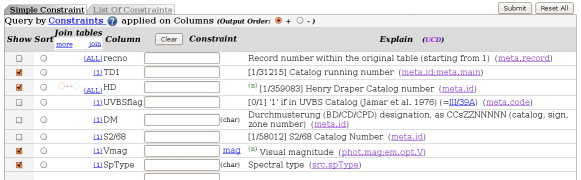
This list presents every column of each table; each of the column can be
- checked: the column will be included in the result
- sorted: the column is chosen as the sorting argument (in use only if at least a constraint on a column is set)
- you can join tables (if several tables are selected). More details on join documentation.
- qualified by a constraint to generate a selection (see Constraint Specification ).
last update: 13 Feb 2024